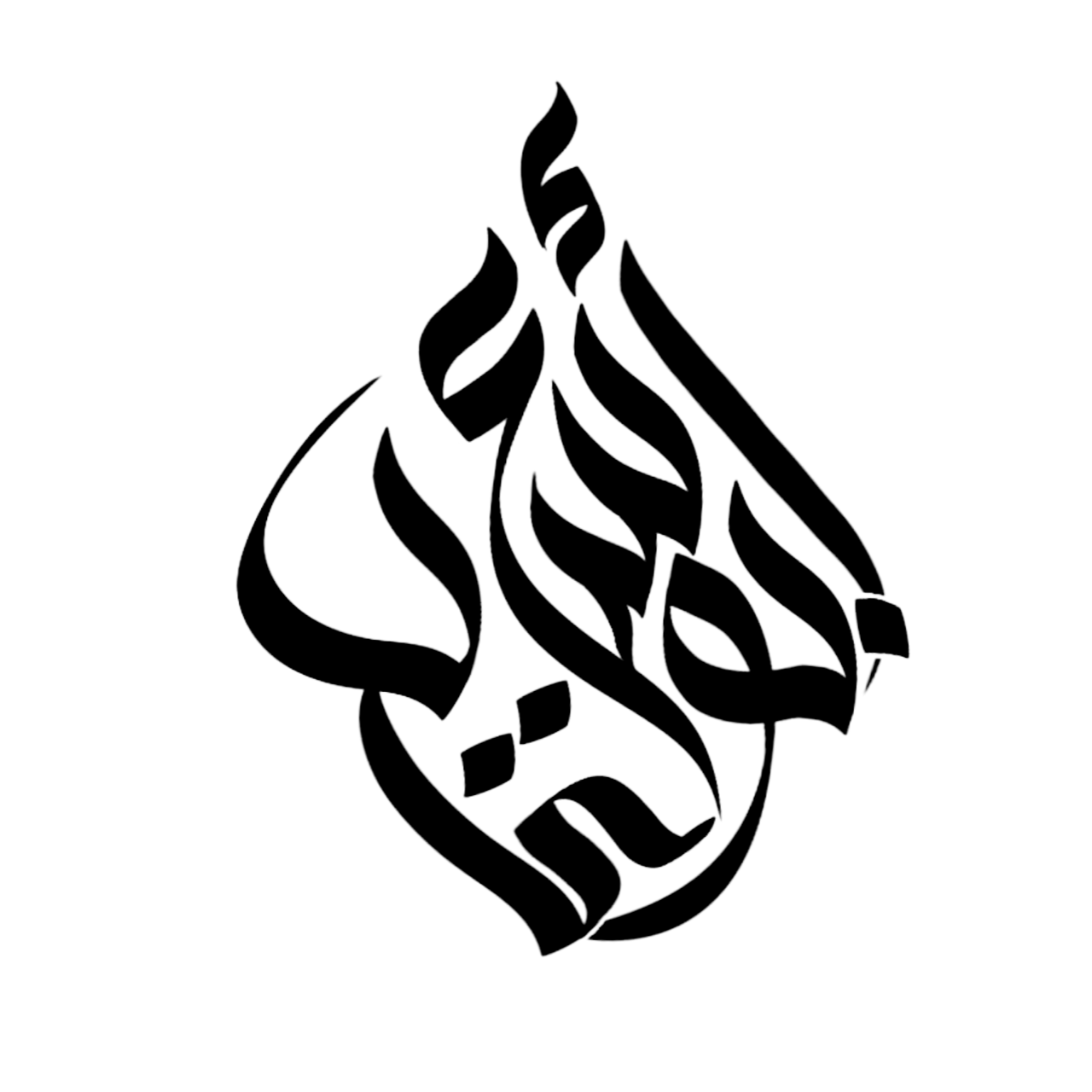In today’s digital age, being able to print directly from our smartphones is incredibly convenient. However, sometimes we may encounter issues with the print spooler on our Android phones. The print spooler is a service that manages the printing process, and when it malfunctions, it can prevent us from printing anything. But worry not, in this article, we will guide you through some simple steps to fix the print spooler on your Android phone.
1. Restart your Android phone
The first step in troubleshooting any issue on your Android phone is to simply restart the device. This helps refresh the system and may resolve any temporary glitches that may be affecting the print spooler. To restart your phone, press and hold the power button, then tap on the “Restart” option.
2. Clear print spooler data
If restarting your phone didn’t solve the issue, the next step is to clear the print spooler data. Here’s how:
- Go to “Settings” on your Android phone.
- Tap on “Apps” or “Applications”.
- Scroll down and find “Print Spooler” in the list of apps.
- Tap on “Print Spooler”.
- Select “Storage” or “Storage & cache”.
- Tap on “Clear data”.
Clearing the print spooler data will remove any corrupted files or settings that may be causing the issue. After clearing the data, try printing again to see if the problem is resolved.
3. Reset printer settings
Another potential solution is to reset the printer settings on your Android phone. Here’s how to do it:
- Go to “Settings” on your Android phone.
- Tap on “Connected devices” or “Connections”.
- Find and tap on “Printers” or “Printing”.
- Select the printer you’re experiencing issues with.
- Tap on the settings icon (usually represented by three dots or lines).
- Choose the “Reset settings” or “Forget printer” option.
This will remove the printer from your phone’s memory and reset any customized settings. After resetting the printer settings, try adding the printer again and see if the print spooler issue is resolved.

Credit: www.amazon.com
4. Update or reinstall printer drivers
If the previous solutions didn’t work, the problem might be with outdated or incompatible printer drivers. To update or reinstall the printer drivers, follow these steps:
- Go to the website of your printer manufacturer.
- Navigate to the “Support” or “Downloads” section.
- Search for your printer model and download the latest drivers available.
- Once downloaded, open the file and follow the on-screen instructions to install the drivers on your Android phone.
Updating or reinstalling the printer drivers can often resolve compatibility issues and fix print spooler problems. Make sure to choose the correct drivers for your specific printer model.
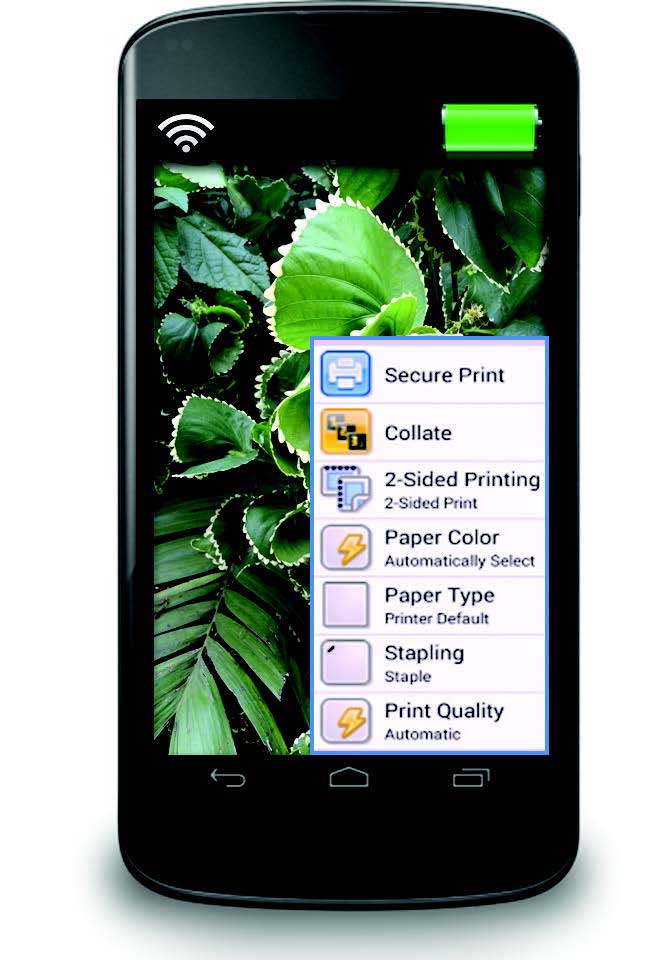
Credit: www.xerox.com
5. Contact printer manufacturer or technical support
If none of the above solutions work, it’s advisable to contact the printer manufacturer or technical support for further assistance. They will have the expertise to diagnose the issue and provide you with specific troubleshooting steps or recommendations tailored to your Android phone model and printer.
In conclusion, when faced with a print spooler issue on your Android phone, try restarting your device first. If that doesn’t solve the problem, clear the print spooler data or reset the printer settings. Updating or reinstalling printer drivers can also help. And if all else fails, don’t hesitate to seek help from the printer manufacturer or technical support. With these troubleshooting steps, you’ll be able to get your Android phone’s print spooler up and running smoothly again.
Frequently Asked Questions Of How To Fix Print Spooler On Android Phone? Quick And Easy Solutions
How Do I Fix Print Spooler On My Android Phone?
To fix print spooler on your Android phone, try clearing the print spooler cache or reinstalling the print service plugin.
What Causes The Print Spooler To Stop On Android?
The print spooler can stop on Android due to corrupted print files, outdated printer drivers, or conflicts with other apps.
Why Is My Android Phone Not Connecting To The Printer?
Your Android phone may not be connecting to the printer due to an incorrect Wi-Fi network, printer driver issues, or incompatible printer settings.
How Can I Troubleshoot Printer Connection Issues On Android?
To troubleshoot printer connection issues on Android, ensure the printer is turned on, check wireless connectivity, and update printer firmware if available.