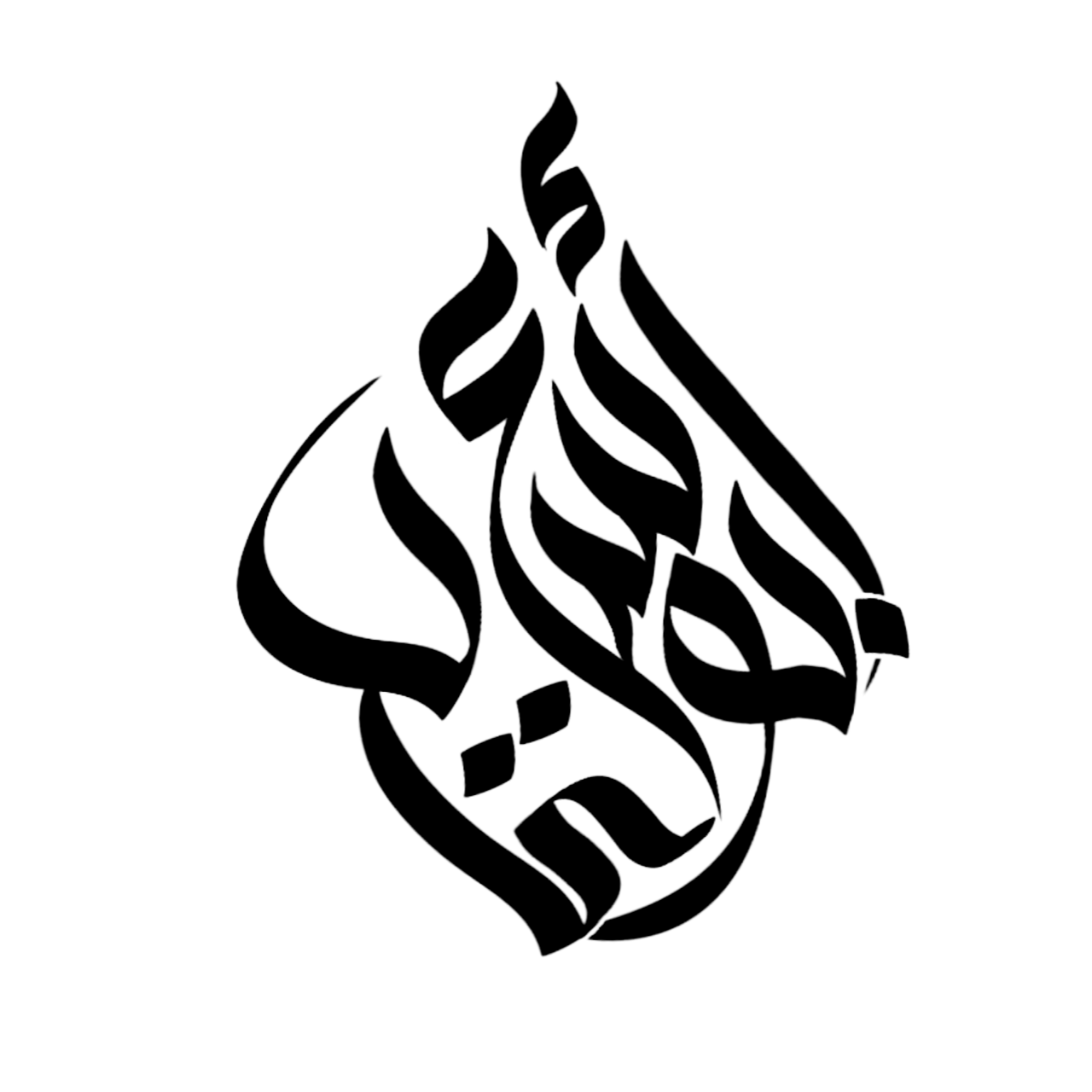Voicemail is a convenient feature that allows you to receive and listen to voice messages from your contacts when you are unable to answer a call. However, if you are experiencing delayed voicemail notifications on your iPhone, it can be frustrating to miss important messages. In this article, we will discuss some troubleshooting steps to help fix the delayed voicemail issue on your iPhone.
Step 1: Ensure a Stable Network Connection
A stable network connection is crucial for timely delivery of voicemail notifications. Follow these steps to ensure a reliable network connection:
- Check if you have a strong cellular signal or connected to a stable Wi-Fi network.
- Toggle Airplane Mode on and off to reset your network settings.
- Restart your iPhone to refresh the network connection.
Step 2: Update Carrier Settings
Outdated carrier settings can sometimes cause delayed voicemail notifications. To update your carrier settings, follow these steps:
- Connect your iPhone to a stable Wi-Fi network.
- Go to “Settings” on your iPhone.
- Tap on “General” and select “About”.
- If an update is available, a prompt will appear asking you to update your carrier settings. Follow the on-screen instructions to update.
- Restart your iPhone after the update is complete.
Step 3: Clear Visual Voicemail Cache
Clearing the visual voicemail cache can also help resolve delayed voicemail issues. Here’s how you can do it:
- Open the Phone app on your iPhone.
- Tap on “Voicemail” at the bottom right corner of the screen.
- Scroll down and tap on “Deleted Messages” to clear your voicemail cache.
- Restart your iPhone to complete the process.

Credit: www.ghacks.net
Step 4: Reset Network Settings
If none of the above steps have resolved the delayed voicemail issue, try resetting your network settings. Keep in mind that this will remove all saved Wi-Fi passwords and VPN settings. Follow these steps:
- Go to “Settings” on your iPhone.
- Tap on “General” and select “Reset”.
- Choose “Reset Network Settings” and enter your passcode if prompted.
- Confirm your selection and wait for your iPhone to restart.
After the restart, you may need to reconnect to your Wi-Fi network and reconfigure your VPN settings (if applicable).
Step 5: Contact Your Carrier
If the issue persists after trying the above steps, it is recommended to reach out to your carrier’s customer support. They can assist you in troubleshooting and identifying any network-related issues specific to your account or location.
By following these steps, you should be able to fix the delayed voicemail issue on your iPhone. Remember that troubleshooting steps may vary slightly depending on your iPhone model and iOS version. If you are unsure or the problem persists, it is best to consult with Apple Support for further assistance.
Frequently Asked Questions For How To Fix Delayed Voicemail On Iphone?
How To Fix Delayed Voicemail On Iphone?
There are several ways to fix delayed voicemail on iPhone. You can start by checking your network connection, resetting your voicemail settings, or updating your iPhone’s software.
Why Is My Iphone Voicemail Delayed?
There can be multiple reasons for delayed voicemail on iPhone. It may be due to network issues, outdated software, or incorrect voicemail settings.
How Do I Reset My Iphone Voicemail Settings?
To reset your iPhone voicemail settings, go to the Phone app, select the Voicemail tab, and tap on “Reset Voicemail Password”. Follow the prompts to complete the reset process.
How Can I Update My Iphone Software?
To update your iPhone software, go to the Settings app, tap on “General”, and select “Software Update”. If there’s an update available, tap “Download and Install” to start the update process.