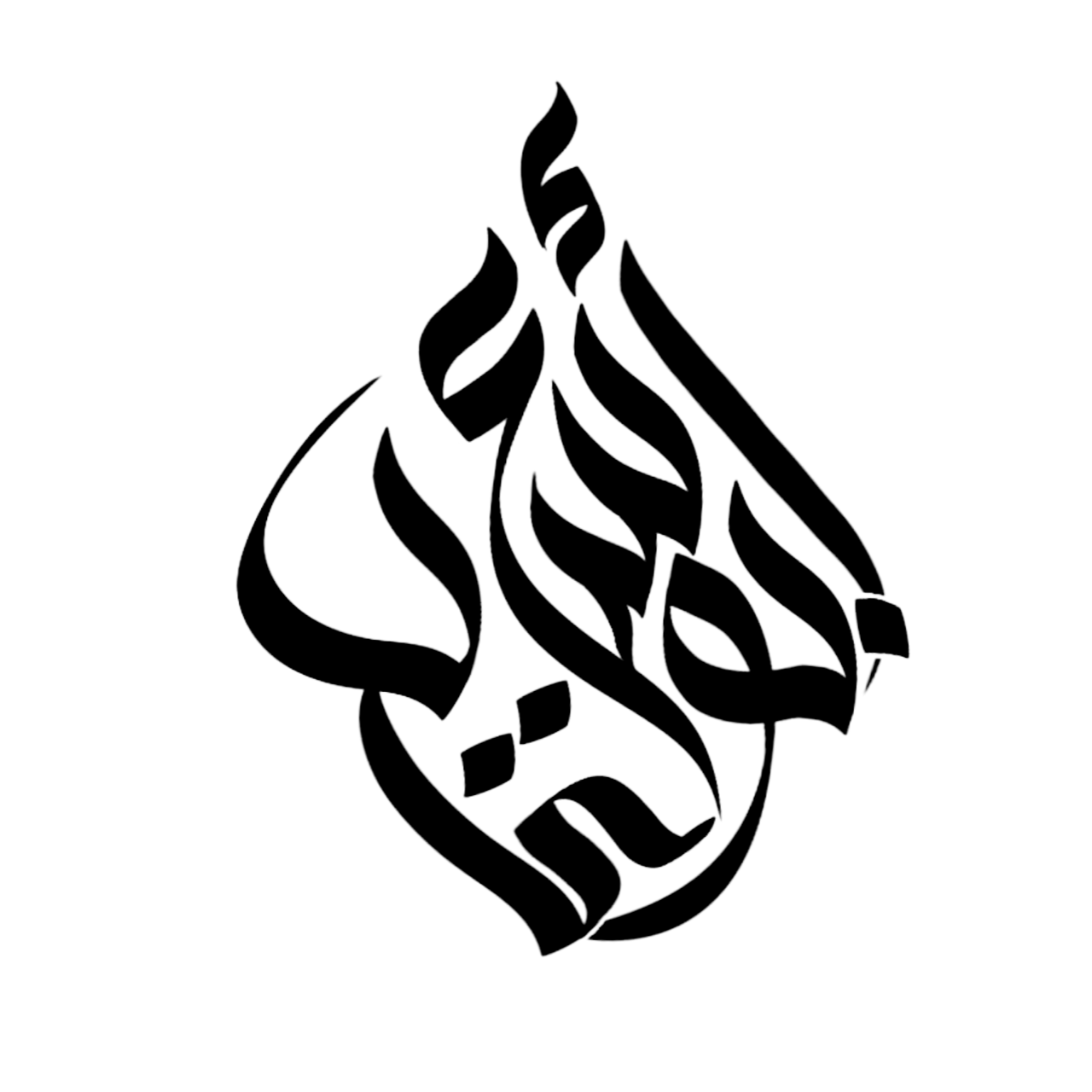Are you experiencing a pink screen issue on your Android phone? Don’t worry, you’re not alone. Many Android users have encountered this problem, and fortunately, there are several solutions to fix it.

Credit: www.reddit.com
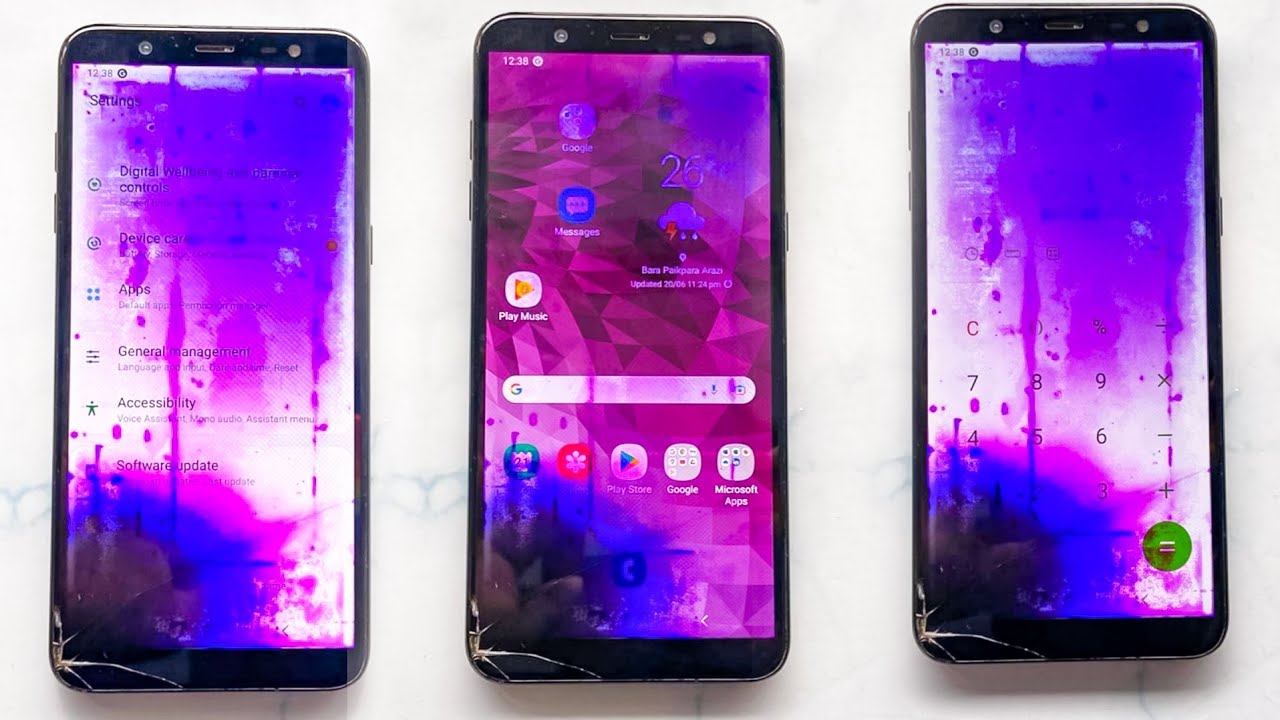
Credit: m.youtube.com
1. Restart Your Phone
The first step in resolving the pink screen problem is to restart your Android phone. Sometimes, a simple reboot can fix minor software glitches that may be causing the issue.
2. Adjust Display Settings
If restarting your phone doesn’t work, try adjusting the display settings. Go to your phone’s Settings app, then navigate to Display or Display & Brightness. Look for a color adjustment option and try reducing the saturation or color temperature to see if it resolves the issue.
3. Check for App or System Updates
Outdated apps or system software can sometimes lead to display issues. Make sure all your apps and Android operating system are up to date. Go to the Google Play Store to check for app updates, and head to Settings > System > System updates for system software updates.
4. Remove Recently Installed Apps
If you started experiencing the pink screen problem after installing a particular app, try removing it and see if the issue persists. To uninstall an app, go to Settings > Apps or Application Manager, find the app in question, and select Uninstall.
5. Clear App Cache and Data
Sometimes, corrupted app data or cache can cause display issues. Clearing the cache and data of the affected app may help resolve the pink screen problem. To do this, go to Settings > Apps or Application Manager, find the app, and select Clear Cache and Clear Data.
6. Perform a Factory Reset
If all else fails and the pink screen problem persists, you may need to perform a factory reset. This will erase all data on your phone, so make sure to backup your important files beforehand. To perform a factory reset, go to Settings > System > Reset options > Erase all data (factory reset).
7. Consult a Professional Technician
If none of the above solutions work, it’s recommended to consult a professional technician or contact the customer support of your device manufacturer. They may be able to provide more specific guidance or assist you with hardware-related issues.
Remember, it’s essential to understand that these solutions may vary depending on your Android phone model and software version. It’s always a good idea to refer to your device’s user manual or online support resources for model-specific troubleshooting steps.
Frequently Asked Questions Of How To Fix Pink Screen On Android Phone?
How To Fix The Pink Screen On Android Phone?
To fix the pink screen on your Android phone, you can try adjusting the screen brightness, clearing the cache, or performing a factory reset.
Conclusion
Experiencing a pink screen issue on your Android phone can be frustrating, but hopefully, the solutions mentioned above have helped you resolve the problem. Remember to start with the simplest steps, such as restarting your phone or adjusting the display settings, before moving on to more advanced troubleshooting methods. If all else fails, don’t hesitate to seek professional assistance to ensure that your phone gets back to normal functionality.