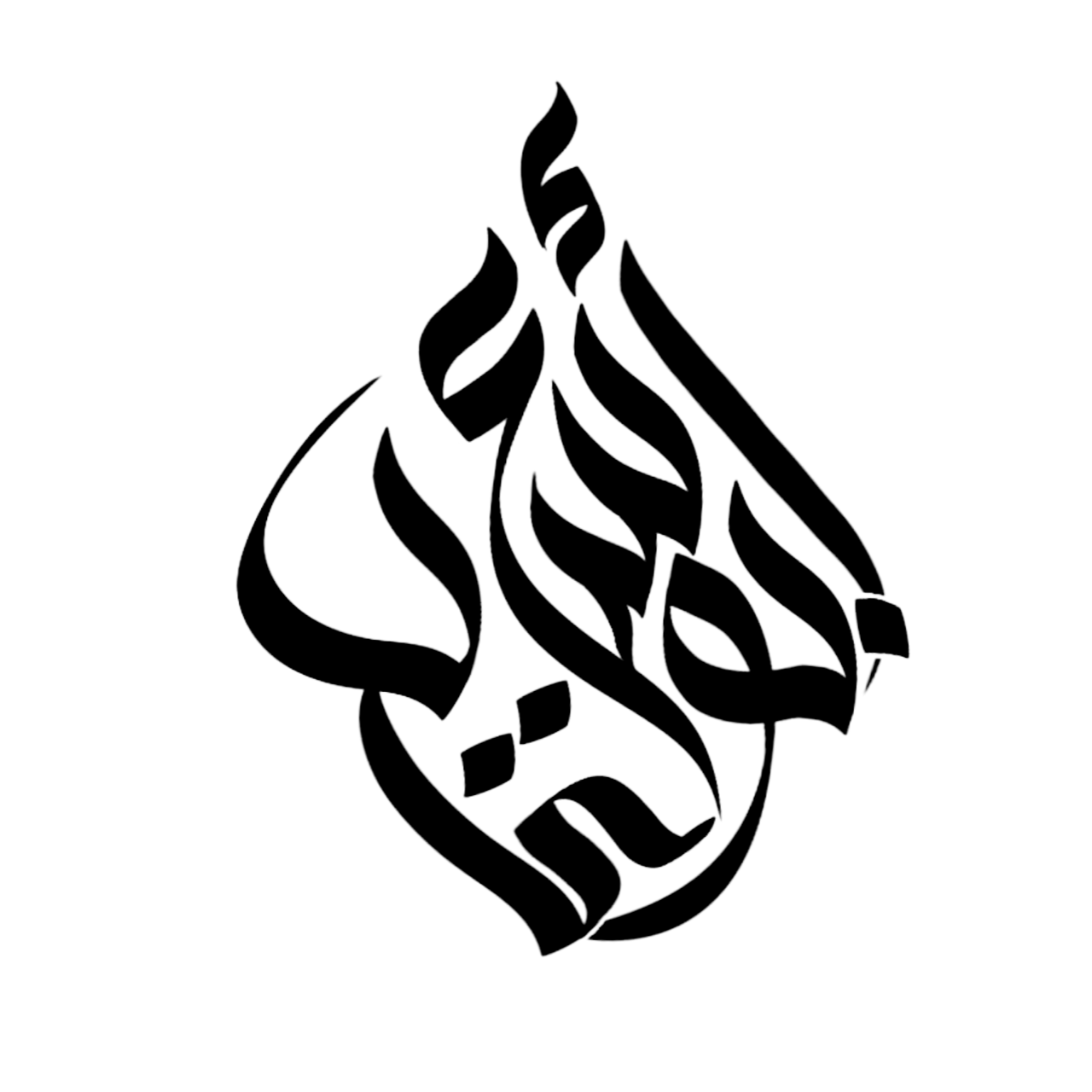Are you facing the frustrating problem of being unable to load videos on your iPhone? We understand how inconvenient this can be, especially when you want to watch your favorite videos or share important content with others. But worry not! In this comprehensive guide, we will explore the potential reasons behind this issue and provide you with practical solutions to fix it.
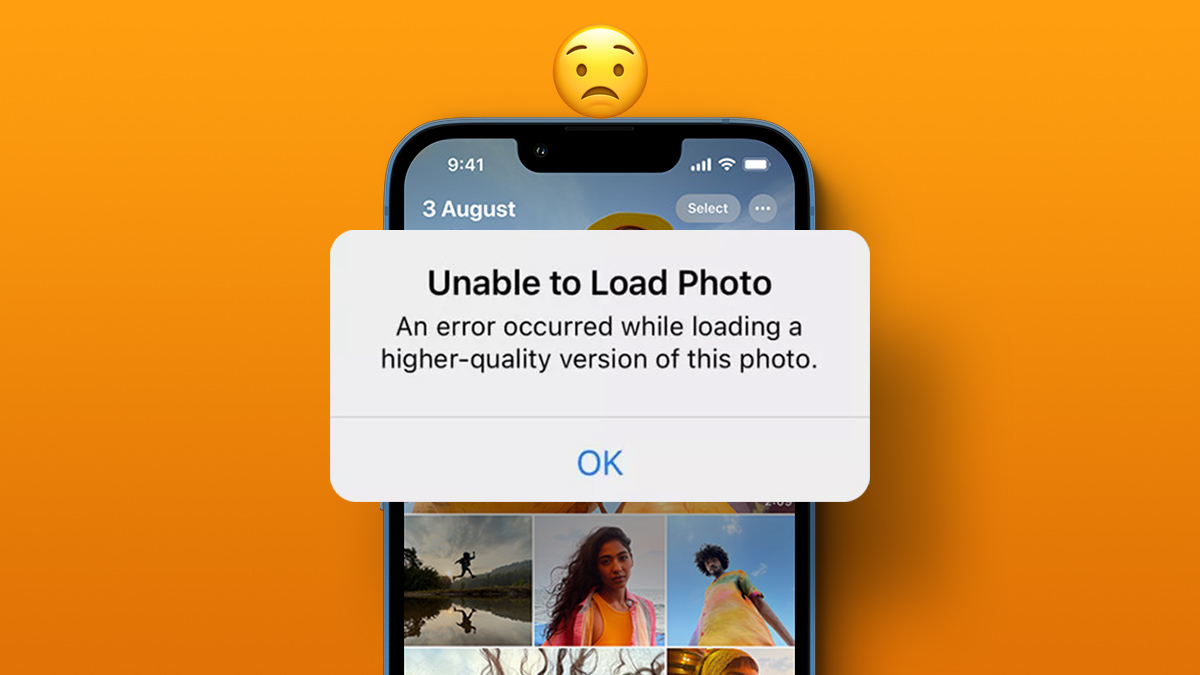
Credit: www.guidingtech.com
Potential Causes of the Issue
Before delving into the solutions, it’s important to understand the possible reasons behind the “unable to load video on iPhone” issue. The following factors could be contributing to the problem:
- Slow or Unstable Internet Connection: A weak or inconsistent internet connection can hinder the loading of videos on your iPhone.
- Outdated iOS Version: Using an outdated version of iOS on your iPhone may lead to compatibility issues with certain video formats or apps.
- App-Specific Problems: The app you are using to play or stream videos may be experiencing technical glitches or bugs.
- Insufficient Storage Space: If your iPhone’s storage is nearly full, it may struggle to load and play videos effectively.
- Corrupt Video Files: The video file itself could be corrupted or damaged, preventing it from being loaded and played.
Effective Solutions to Resolve the Issue
Now that we have identified some potential causes, let’s explore the actionable steps you can take to fix the “unable to load video on iPhone” issue:
1. Check Your Internet Connection
Start by ensuring that your iPhone is connected to a stable and reliable Wi-Fi network or cellular data connection. If the internet speed is slow, consider switching to a different network or resetting your router to improve connectivity.
2. Update To The Latest Ios Version
Keeping your iPhone’s operating system up to date is crucial for optimal performance. Go to your device’s Settings, navigate to General, and select Software Update to check for and install the latest iOS version.
3. Restart The Video App
If the issue is specific to a particular video app, try force-closing the app and relaunching it. This simple step can often resolve minor glitches that are impeding the video playback.
4. Free Up Storage Space
Take a look at your iPhone’s storage usage and delete any unnecessary apps, photos, or videos to create more space. This can help improve the device’s overall performance and enhance its ability to load and play videos smoothly.
5. Use A Different Video Player
If you encounter difficulties with a certain video player app, consider trying an alternative app from the App Store to see if it can successfully load and play your videos without issues.
6. Repair Or Replace Corrupt Video Files
If the problem persists with specific video files, you can attempt to repair them using video repair software or, if possible, re-download the videos from their source to ensure they are not corrupted.
Seeking Further Assistance
If you have followed the aforementioned solutions and are still unable to load videos on your iPhone, it may be time to seek additional help. Contacting Apple Support or visiting an authorized service center can provide you with expert guidance and diagnostics to address the underlying issue.
By employing these troubleshooting methods and seeking professional support when needed, you can overcome the frustration of being unable to load videos on your iPhone and get back to enjoying your favorite video content seamlessly.
Why Is My Iphone Unable To Load Videos?
If your iPhone is unable to load videos, it may be due to a poor internet connection or an outdated app.
What Can I Do To Fix Video Loading Issues On My Iphone?
You can try restarting your iPhone, clearing the app cache, or updating the app to resolve video loading issues.
How To Troubleshoot Video Loading Problems On Iphone?
You can troubleshoot video loading problems on your iPhone by checking your internet connection, updating the app, or restarting your device.