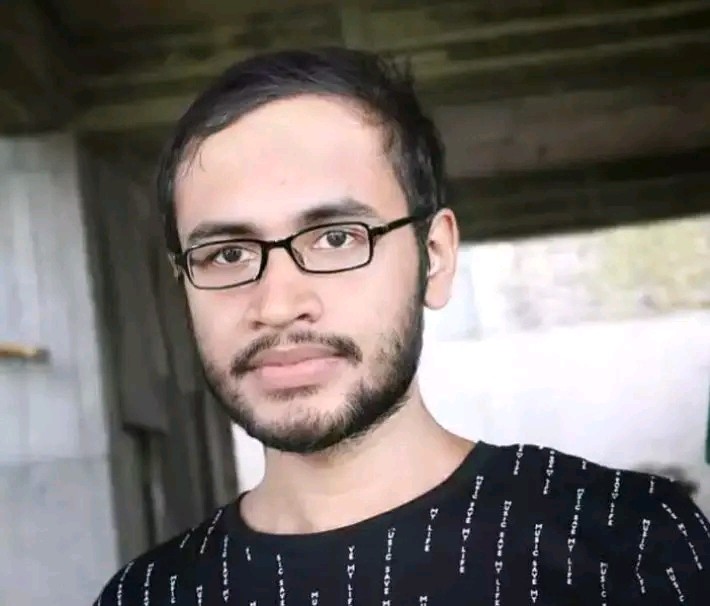How to Fix Blurry Pictures on iPhone: Crystal-Clear Tips!
Struggling with blurry photos on your iPhone? Discover how to turn those fuzzy memories into clear snapshots with our in-depth troubleshooting guide.
Why Are Your iPhone Pictures Blurry?
Before diving into solutions, it’s vital to understand why pictures might turn out blurry. Common reasons include:
- Lens Issues: A dirty or scratched lens can distort your photos.
- Motion Blur: Shaking while taking the photo or capturing a moving subject.
- Focus Problems: The camera might not be focusing on the subject properly.
- Limited Lighting: Low light environments can result in poor photo quality.
- Resolution Settings: Incorrect camera settings can impact the sharpness of your images.
Step-by-Step Guide to Fix Blurry Pictures on iPhone
Follow these steps to help sharpen those blurry iPhone photos:
| Step | Action | Details |
|---|---|---|
| 1 | Clean Your Lens | Gently wipe the camera lens with a soft, clean microfiber cloth to remove any fingerprints or dust. |
| 2 | Hold Still | Stabilize your hands or use a tripod to avoid camera shake when pressing the shutter button. |
| 3 | Adjust Focus | Tap on the screen where you want the camera to focus and wait for the AE/AF Lock notification. |
| 4 | Improve Lighting | Take photos in well-lit areas or use the iPhone’s flash to enhance lighting conditions. |
| 5 | Change Camera Settings | Increase the resolution and adjust the settings for different scenarios within the Camera app. |
| 6 | Use Burst Mode | For moving subjects, hold down the shutter button to take multiple photos, then select the clearest shot. |
Additional Tips for Sharper iPhone Photos
Besides the basic troubleshooting, here are more tips to ensure your iPhone captures sharp images every time:
- Update your iPhone to the latest iOS version to benefit from camera software improvements.
- Explore third-party camera apps that offer advanced photo editing features to fix blurry images.
- Calibrate your iPhone’s camera by resetting the settings: Go to Settings > General > Reset > Reset All Settings.
- If your camera lens is scratched or cracked, consider seeking professional repair or replacement.
Software Solutions for Blurry Photos
If your photos are already taken and are blurry, there are software solutions that can help to some extent:
- Photo Editing Apps: Apps like Adobe Lightroom or Snapseed offer sharpening tools to enhance photo clarity.
- Third-Party Services: Professional photo repair services can sometimes restore blurry images with advanced tools.
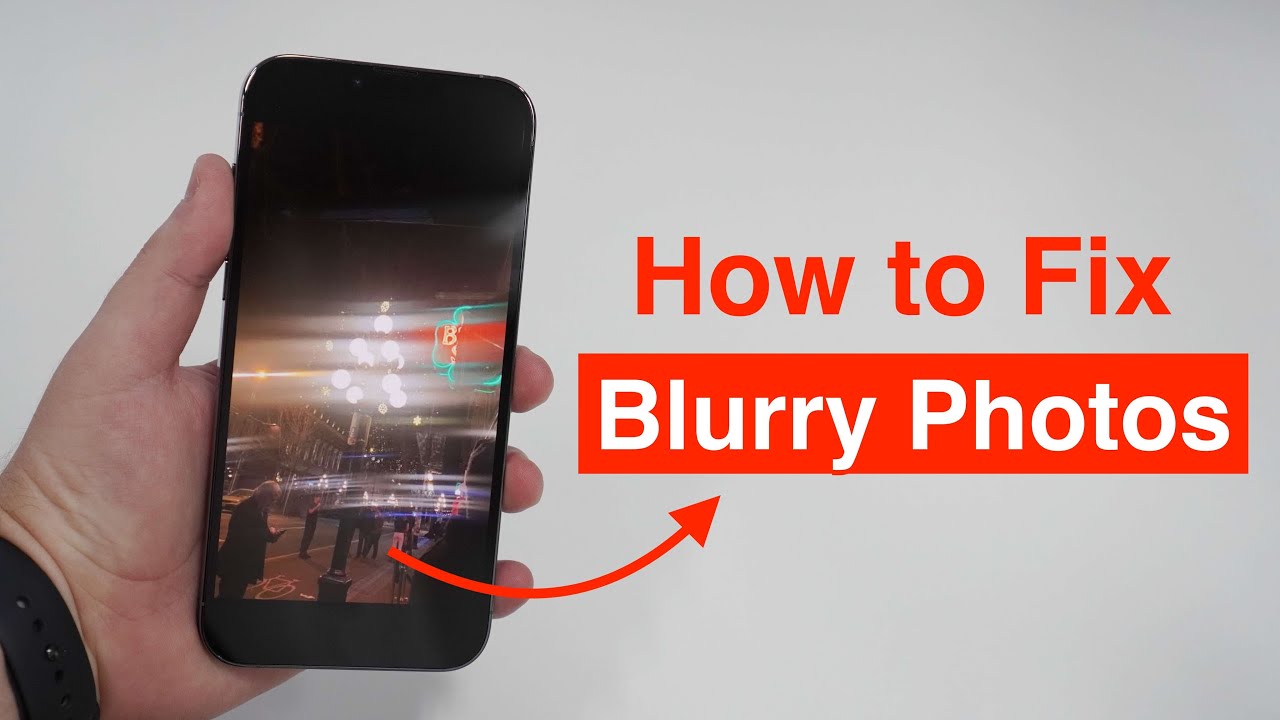
Credit: m.youtube.com
When to Seek Professional Help
If none of the above solutions improve the clarity of your photos, your iPhone’s camera hardware might be damaged. In such cases, it is best to:
- Contact Apple Support or visit an authorized Apple service provider.
- Consider using Apple’s mail-in repair service or making an appointment at an Apple Store.
Frequently Asked Questions On How To Fix Blurry Pictures On Iphone: Crystal-clear Tips!
Why Do Iphone Photos Become Blurry?
Blurred photos on an iPhone often result from camera shake, incorrect focus, or low resolution settings.
How Can I Fix A Blurry Iphone Photo?
To fix a blurry iPhone photo, try using the built-in editing tools to sharpen the image or a third-party app designed for photo enhancement.
What Causes Iphone Camera Focus Issues?
IPhone camera focus issues could stem from a dirty lens, software glitches, or hardware problems.
Is There A Way To Prevent Blurry Photos On Iphone?
To prevent blurry photos, hold your iPhone steady, tap to focus before capturing, and ensure adequate lighting conditions.