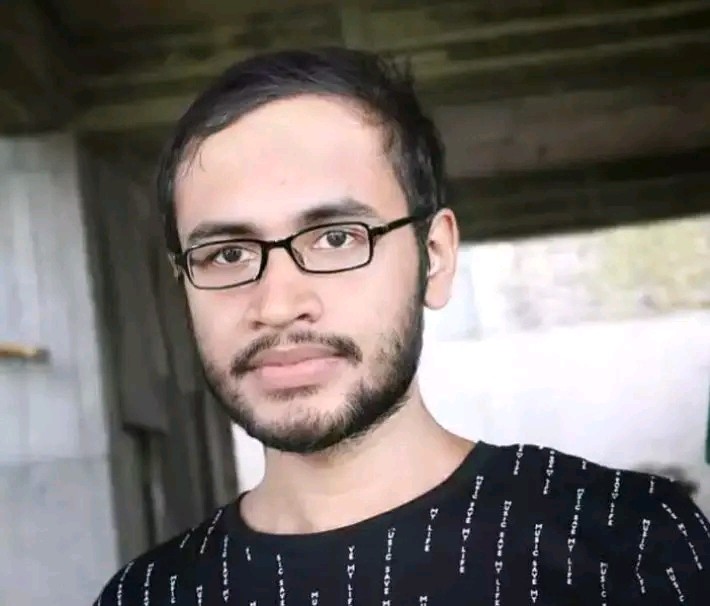How to Fix Unsupported Url on Iphone?
Sometimes, your iPhone may say “Unsupported URL.” This means it can’t open a link. But don’t worry! We’ll show you how to fix this.
What is an Unsupported URL?
An Unsupported URL error occurs when a link doesn’t work on your iPhone. This can happen with internet links that your phone doesn’t understand.
Easy Steps to Fix This Problem
You can try several things to fix this error. Let’s check them out!
1. Check The Url
First, make sure the link is correct. If it has mistakes, it won’t work.
2. Restart Your Iphone
Sometimes, turning your iPhone off and on can solve the issue.
- Hold the power button.
- Slide to turn off.
- Wait for a minute.
- Turn it back on.
3. Check Your Internet Connection
A bad internet connection can cause this error. Make sure you’re connected to Wi-Fi or cellular data.
4. Update Your Iphone
Outdated software can cause problems. Follow these steps to update:
- Go to Settings.
- Tap General.
- Press Software Update.
- Download and install if there’s an update.
5. Clear Website Data
Clearing your history and website data can help too.
- Open Settings.
- Go to Safari.
- Press Clear History and Website Data.
- Choose Clear History and Data.
6. Reset Network Settings
If the internet is still a problem, you might need to reset your settings.
- Open Settings.
- Go to General.
- Tap Reset.
- Choose Reset Network Settings.
7. Check For App Updates
If the URL is an app link, make sure the app is up to date.
- Open the App Store.
- Tap your profile picture.
- Look for updates.
- Update if needed.
8. Delete And Reinstall The App
Sometimes, deleting the app and putting it back on your iPhone works.
- Press and hold the app icon.
- Tap Remove App.
- Choose Delete App.
- Reinstall it from the App Store.
9. Try A Different Browser
If Safari doesn’t work, try another browser, like Chrome.
10. Contact App Support
If it’s an app issue, reach out to the app’s support team.
Understanding the Error
Unsupported URL can pop up for different reasons. It could be a typo or maybe an issue with the app or website. By checking everything step by step, you can find out what’s wrong.
Common Causes:
- Wrong URLs.
- Software issues.
- Internet problems.
- App bugs.
This table shows you common causes and solutions:
| Cause | Solution |
|---|---|
| Typo in URL | Double-check the link. |
| Software out of date | Update your iPhone. |
| Poor internet connection | Check your connection. |
| App issues | Update or reinstall the app. |
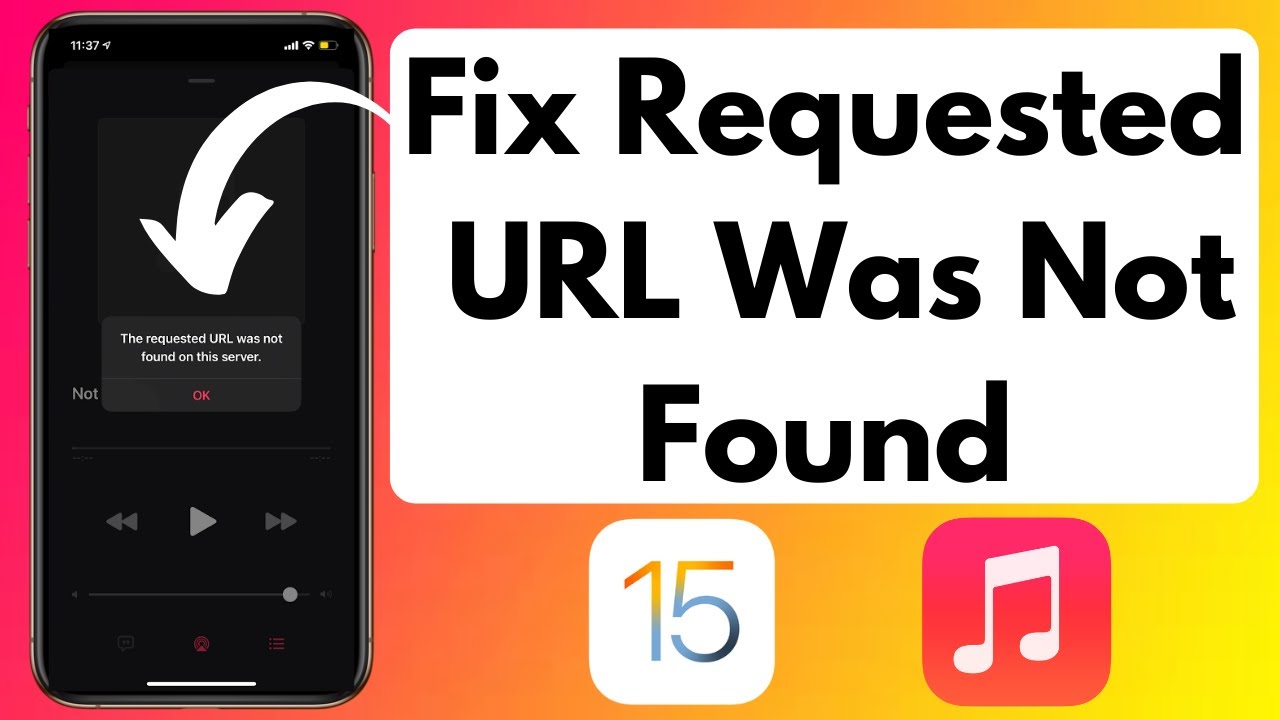
Credit: m.youtube.com
Preventing Future Errors
To avoid future errors, keep your iPhone and apps updated. Also, always check links before you click them.
When to Seek Help
If you’ve tried everything and it still doesn’t work, it might be time to get help.
- Visit the Apple Support website.
- Call the Apple helpline.
- Go to an Apple Store.

Credit: stackoverflow.com
Frequently Asked Questions For How To Fix Unsupported Url On Iphone?
What Causes Unsupported Url Error On Iphone?
The Unsupported URL error on the iPhone usually occurs due to incorrect link formatting or restrictions on the web content being accessed.
How Can I Resolve Unsupported Url Issues?
Resolve Unsupported URL issues by checking the link’s accuracy, clearing website data from the Settings, or resetting network settings on your iPhone.
Is Updating Ios Effective For Fixing Url Errors?
Updating iOS can fix Unsupported URL errors if they’re caused by system bugs or compatibility issues with older iOS versions.
Will Restarting My Iphone Clear The Url Problem?
Restarting your iPhone can sometimes clear temporary glitches that may cause the Unsupported URL error.
Conclusion
An Unsupported URL is annoying but fixable. By trying these simple steps, you can get your iPhone back to normal. Remember to check everything carefully. And if you need help, don’t hesitate to ask.
Thanks for reading! We hope this guide has been helpful. If you have other tech questions, keep exploring our blog for more tips and tricks.