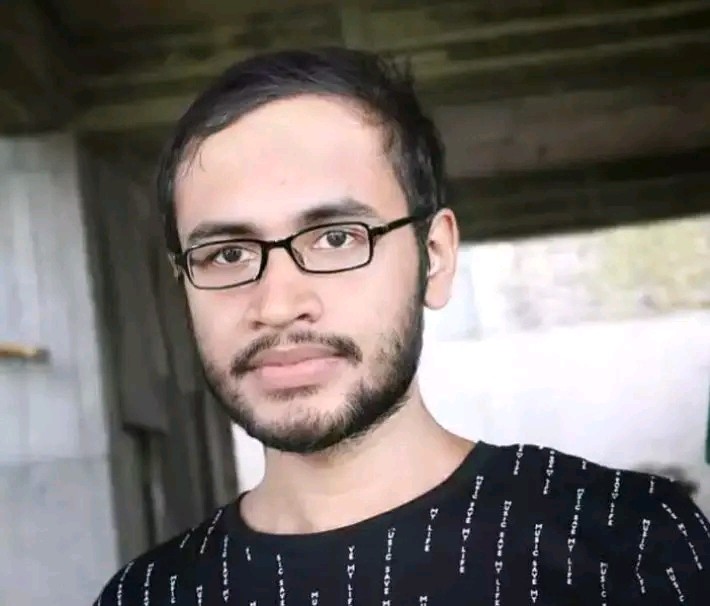How to Fix Glitchy Iphone Screen?
Introduction
Dealing with a glitchy iPhone screen can be a frustrating experience. Whether it’s random flickering, touch issues, or dead pixels, screen glitches can significantly hinder your ability to use your iPhone. In this comprehensive guide, we’ll walk you through step-by-step troubleshooting tips to fix a glitchy iPhone screen and help you determine when it’s time to seek professional repair.
Common Causes of iPhone Screen Glitches
| Cause | Description | Quick Fix |
|---|---|---|
| Software issues | Glitches caused by iOS software malfunctions or conflicts. | Restarting or updating your iPhone. |
| Hardware damage | Physical damage to the screen or internal components. | Screen replacement or professional repair. |
| Loose connections | Connections between the screen and the motherboard may come loose. | Reseat connections (requires technical know-how). |
| Low-quality screen replacements | Aftermarket parts may not function as expected. | Get a high-quality screen replacement. |

Credit: www.wootechy.com
Troubleshooting Steps
1. Restart Your Iphone
Often, a simple restart can resolve temporary glitches. To restart your iPhone, follow these steps:
- Press and hold the side button and either volume button until the power off slider appears.
- Drag the slider to turn your device off.
- After the device turns off, press and hold the side button again until you see the Apple logo.
2. Update Your Ios
An outdated version of iOS may cause screen glitches. Make sure you’re running the latest version by going to Settings > General > Software Update.
3. Perform A Hard Reset
If restarting didn’t help, try performing a hard reset. This can sometimes clear more complex software issues. The method depends on your iPhone model, but for most newer iPhones, quickly press and release the volume up button, then the volume down button, and then press and hold the side button until you see the Apple logo.
4. Check For Physical Damage
Examine your iPhone’s screen for any signs of physical damage. If you find cracks, dents, or other damage, you may need a professional screen replacement.
5. Factory Reset
Warning: This will erase all data on your iPhone. Before proceeding, backup all your data. To factory reset, go to Settings > General > Reset and tap Erase All Content and Settings.
6. Restore Your Iphone
If a factory reset doesn’t work, you can restore your iPhone using iTunes or Finder on a computer. This process will install a fresh copy of iOS and can often clear up deep-rooted software issues that may be causing screen glitches.
7. Contact Apple Support Or Visit An Authorized Service Provider
If none of the above steps work, your iPhone may have hardware issues that require professional attention. Contact Apple Support or visit an authorized service provider for further assistance.
Frequently Asked Questions On How To Fix Glitchy Iphone Screen?
What Causes Iphone Screen Glitches?
A glitchy iPhone screen can be caused by software issues, a failing display, loose connections, or hardware damage from drops or water exposure.
How Can I Reset A Glitchy Iphone Screen?
To reset a glitchy screen, try a hard reset by pressing the volume up button, volume down button, and then holding the side button until the Apple logo appears.
Are Iphone Screen Glitches Fixable At Home?
Many screen glitches are fixable at home by resetting the device, updating iOS, or adjusting display settings, but persistent hardware issues may require professional repair.
Does Updating Ios Fix Screen Glitches?
Updating iOS can resolve screen glitches caused by software bugs, so it’s recommended to keep your iPhone updated to the latest version.
Conclusion
A glitchy iPhone screen can disrupt your daily life, but often the issue can be fixed with simple troubleshooting steps. Start with a restart and work your way down the list. If you reach the end and your iPhone screen is still glitchy, it may be time to consult with a professional. Remember, taking care of your device and ensuring it’s up-to-date with the latest software updates can prevent many issues before they start.