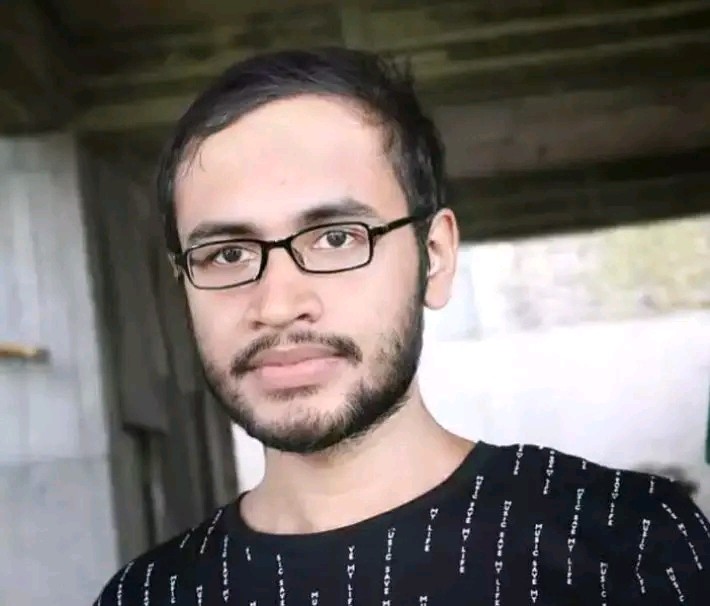User Busy Iphone How to Fix?
Having a busy iPhone can be frustrating, especially when you are unable to receive calls or make outgoing ones. If you are experiencing the “User Busy” error on your iPhone, don’t worry – you’re not alone. This issue can be caused by a variety of reasons, but fortunately, there are several solutions you can try to fix it.
1. Check Your Network Connection
The first step in resolving the “User Busy” issue on your iPhone is to check your network connection. Make sure you are connected to a stable cellular or Wi-Fi network. A weak or unstable network connection can sometimes result in call failures or the “User Busy” error. If necessary, try switching to a different network or resetting your network settings.
2. Reboot Your iPhone
Rebooting your iPhone can fix many software-related issues, including the “User Busy” problem. To restart your iPhone, press and hold the power button until the slider appears. Slide it from left to right to power off your device. After a few seconds, press and hold the power button again until the Apple logo appears on the screen.
3. Update Your iOS
Outdated iOS versions can sometimes cause compatibility issues and lead to errors like “User Busy.” Ensure that your iPhone is running the latest iOS version by going to Settings > General > Software Update. If an update is available, tap on “Download and Install” to update your device.
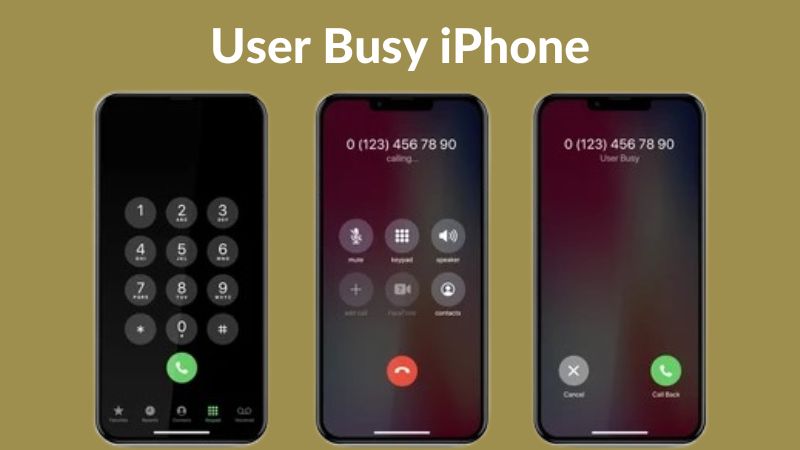
Credit: www.electronicshub.org
4. Check Call Forwarding Settings
Another reason for the “User Busy” error could be incorrect call forwarding settings. To check your call forwarding settings, go to Settings > Phone > Call Forwarding. Ensure that call forwarding is disabled or configure it correctly according to your preferences.
5. Reset Network Settings
If the issue persists, resetting your network settings can often resolve network-related problems. However, note that this will erase your saved Wi-Fi networks and passwords. To reset your network settings, go to Settings > General > Reset > Reset Network Settings. Enter your passcode if prompted, and confirm the reset.
6. Contact Your Carrier
If none of the above solutions work, it is advisable to contact your carrier for further assistance. They may be able to identify any network-related issues or provide specific instructions to resolve the “User Busy” error.
Remember, the “User Busy” error on your iPhone can occur due to various reasons, and the above methods should help resolve the problem in most cases. However, if the issue persists, it may indicate a more complex hardware or software problem, and you might need to visit an Apple Store or authorized service center for further diagnosis.
It is worth noting that prevention is always better than cure. To minimize the chances of encountering the “User Busy” error, ensure that your iPhone is regularly updated with the latest iOS version and that you have a stable network connection.
In conclusion, resolving the “User Busy” error on your iPhone involves checking your network connection, rebooting your device, updating iOS, verifying call forwarding settings, resetting network settings, and contacting your carrier if needed. By following these steps, you can regain control over your phone calls and ensure that your iPhone functions smoothly.
Frequently Asked Questions On User Busy Iphone How To Fix?
How To Know If My Iphone Is Busy?
If your iPhone is busy, you may notice delays in calls, texts, or app responses. Check for an active call or data transfer.
What Causes An Iphone To Be Busy?
An iPhone may be busy due to ongoing calls, data transfers, or background processes. Restarting the device can often resolve this issue.
Why Is My Iphone Constantly Busy?
Your iPhone may be constantly busy due to high data usage, pending updates, or a crowded network. Consider optimizing app usage and network settings.
Can Busy Iphone Affect Call Quality?
Yes, a busy iPhone can affect call quality, causing drop-outs or poor sound. Freeing up resources or updating software can improve call reliability.