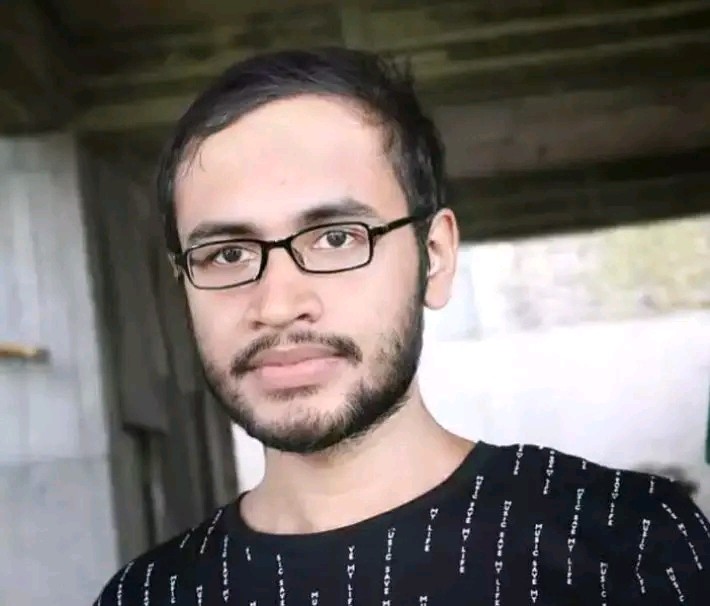How to Fix Unsecured Network on Iphone?
Having a reliable and secure network connection on your iPhone is essential for staying connected and accessing the internet. However, there are times when you may encounter unsecured networks that pose a risk to your device’s security. Whether you’re at home, at a cafe, or in a public place, knowing how to deal with unsecured networks on your iPhone is crucial. In this article, we will discuss the steps you can take to fix unsecured network issues on your iPhone and ensure your online safety.
What Is an Unsecured Network?
An unsecured network refers to a Wi-Fi network that does not require a password or any other form of authentication to connect. These networks are often found in public places such as airports, cafes, and shopping centers. While they provide convenient access to the internet, they also pose significant security risks. When you connect to an unsecured network, your data and sensitive information could be exposed to potential hackers and cyber threats.
Steps to Fix Unsecured Network on iPhone
Here are the steps you can follow to fix unsecured network issues on your iPhone:
1. Avoid Connecting To Unsecured Networks
The first and most straightforward step to protect your iPhone from unsecured networks is to avoid connecting to them whenever possible. While it may be tempting to use free public Wi-Fi, the risks often outweigh the benefits. If you must connect to an unsecured network, proceed with caution and consider using a virtual private network (VPN) for added security.
2. Enable Auto-join For Secure Networks
Your iPhone has a feature that allows it to automatically connect to known and secure Wi-Fi networks. By enabling the “Auto-Join” feature for trusted networks, you can ensure that your device only connects to safe and secure Wi-Fi hotspots. To enable Auto-Join, go to Settings > Wi-Fi, select the network, and toggle the Auto-Join switch.
3. Use A Virtual Private Network (vpn)
A VPN is a powerful tool for securing your internet connection, especially when using unsecured networks. A VPN encrypts your data and creates a secure tunnel for transmitting information, effectively shielding your iPhone from potential threats on the network. There are many VPN services available for iOS devices, so be sure to choose a reputable and reliable provider for optimal protection.
4. Install Software Updates
Keeping your iPhone’s operating system and apps up to date is crucial for addressing security vulnerabilities and fixing bugs that could compromise your device on unsecured networks. Regularly check for software updates in the Settings app and install them as soon as they become available to maintain the highest level of security for your iPhone.
5. Disable Auto-join For Unsecured Networks
To prevent your iPhone from automatically connecting to unsecured networks, disable the Auto-Join feature for those specific networks. This can be done by going to Settings > Wi-Fi, selecting the unsecured network, and turning off the Auto-Join option. By doing so, you can have more control over which networks your iPhone connects to.
6. Use Https And Ssl Connections
When browsing the web or accessing online services on unsecured networks, prioritize websites and apps that use HTTPS and SSL encryption. These protocols help secure your communication with websites and protect your data from being intercepted or tampered with by malicious actors on the network.
7. Reset Network Settings
If you continue to experience issues with unsecured networks on your iPhone, you can reset your device’s network settings to troubleshoot and potentially resolve the problem. To do this, go to Settings > General > Reset > Reset Network Settings. Keep in mind that this will erase your saved Wi-Fi passwords and other network configurations, so you will need to re-enter them once the reset is complete.
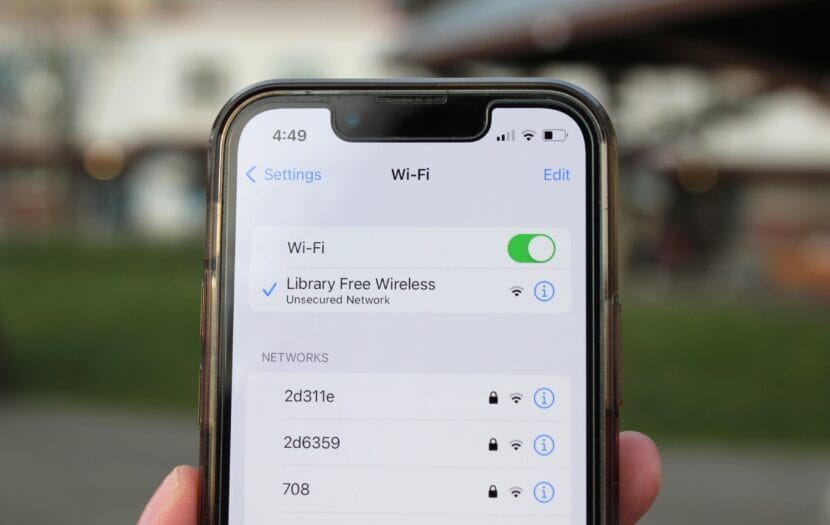
Credit: www.ktoo.org
Frequently Asked Questions On How To Fix Unsecured Network On Iphone?
What Causes An Unsecured Network On Iphone?
An unsecured network on your iPhone can be caused by outdated software or misconfigured network settings.
How To Identify An Unsecured Network On Iphone?
You can identify an unsecured network on your iPhone by looking for “Unsecured Network” or “Open Network” in the Wi-Fi settings.
Why Is It Important To Secure Your Iphone Network?
Securing your iPhone network is important to prevent unauthorized access to your personal data and protect your privacy.
What Are The Risks Of Using An Unsecured Network On Iphone?
Using an unsecured network on your iPhone can expose you to potential hacking, data theft, and other security threats.
Conclusion
Dealing with unsecured networks on your iPhone requires caution and proactive measures to safeguard your device and data. By following the steps outlined in this article, you can mitigate the risks associated with unsecured networks and enjoy a more secure online experience on your iPhone. Remember to prioritize your online security and privacy, especially when connecting to public Wi-Fi networks, and consider using a VPN for an added layer of protection.
With the right approach and awareness, you can confidently navigate the challenges of unsecured networks on your iPhone and stay connected without compromising your security.